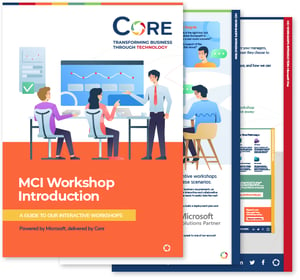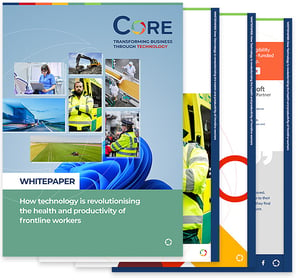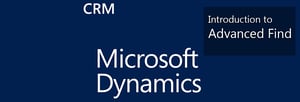One of the most powerful features of Microsoft Dynamics CRM is the Advanced Find feature. The Microsoft Dynamics CRM Advanced Find allows users to create complex queries in order to return specific data from the system.
It's an easy to use interface that allows end users to query, view, analyse and update data on an ongoing basis. End users are able to adapt their filtering criteria as well as changing their search results to show specific information they require.
For example, you can filter all Active Organisations (Accounts) located in Oxford (figure i) and include the organisation name, city and postal code in your search results (figure ii).
Figure i
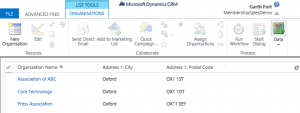
Figure ii
![]()
TIP: To be sure you get the right information from your Advanced Find search, always check the results in between and in the end.
Working with advanced find results
Once a set of data is isolated, you can do many different CRM actions, including:
- Work with the precise set of data in a variety of ways (ex. edit, bulk email, execute workflows, add to marketing list, run reports, mail merge, and generate excel or document documents.).
- Export the data to Excel to do further analysis. If the data is exported in a "dynamic" worksheet, users can refresh the data within Excel.
- Create a personal saved view based on you Advanced Find query. A saved view allows you to see your queries criteria in a personal view to re-use in the future.
- Share your Advanced Find view; if others would find your Advanced Find query useful, then it's very easy to share with other users. You can save the Advanced Find data as a personal view, which you can also share with others or with a team.
Stay tuned! In part two of Core's CRM blog, we will be taking you through building an Advanced Find to pull a list of organisation (accounts) that have no contacts.
If you would like to discuss any aspect of CRM with Core, contact us.