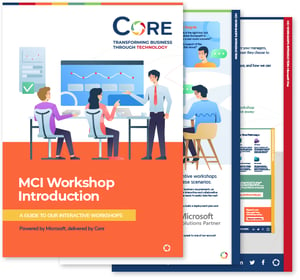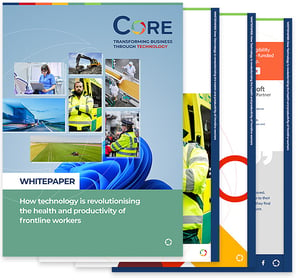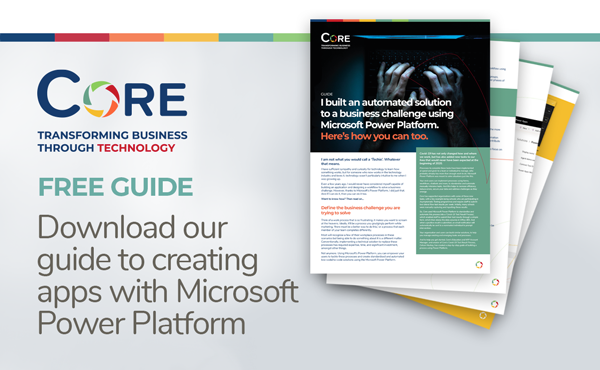You might think it would be impossible to build an automated solution if you’re not a ‘techie’ person, but one member of the Core team, our Account Manager for Education and NFO, Callum Mackay, has proved otherwise. Here, Callum explains how he did it...
I have built an automated solution for schools that allows them to automate the recording of results of their mandatory weekly Covid tests, making the process quick and simple, and meaning that staff don’t have to manually input the results, saving lots of time.
So how did I do it? And how can you follow in my footsteps to create an automated solution, whatever your business needs might be? The answer is with Microsoft’s Power Platform. In just a few steps, you can create an automated solution that meets a specific need within your organisation. Here are the key steps I took, and you can, too.
Define the challenge you want to solve
Most organisations have processes in place that are outdated or could simply be more efficient. Power Platform addresses these by allowing you to create standardised, automated, low-code and no-code solutions for processes. First of all, you need to ask, “what is the problem/challenge I want to resolve?” From here, you can then decide what a successful resolution looks like, for example, a standardised way of capturing information, or a workflow that uses Power Automate to notify you when an action is taken.
Understand the solutions and choose the right one
Power Platform is made up of four key components. Which one(s) you use will depend on what you are trying to achieve.
Power Apps: lets you create web and mobile apps that run on all devices and integrates and interacts with existing data.
Power Automate: lets you create automated workflows between apps and services, to automate repetitive business processes like data collection and approvals.
Power BI: this is an analytics service that lets you analyse data with insights and visualizations through reports and a dashboard.
Power Virtual Agents: this lets you create chatbots with a no-code graphical interface.
It’s vital to keep control of your data when building a process, so whichever component you use make sure you know what data is being created, where it will be stored and sent, and what this means for compliance. You’ll also need the right licences for whichever solution you choose to use.
Design your user interface
Power Apps can be used to design a user interface. To build a basic user interface for a standardised process, a Canvas App (literally a blank canvas) is best. You can create a basic interface - in my example, for users to submit their Covid test results, like the one below – with mandatory fields and an option for attachments. The data will be stored in a data source, with ready-made connectors which let you connect the data and services across the web and on-premises. Standard themes can be applied for consistency and can be company branded.
Create a workflow
If you have staff submitting information to a list or dataset, it can be helpful to then automate certain processes around these actions, such as notifications or approvals. Power Automate lets you do this by allowing you to create workflows to automate notifications, approvals and responses, and create a repeatable workflow for repetitive tasks.
There are three types of workflows, Event Driven, Business Process and Desktop Flows, each with their own templates. You can start with a workflow that generally fits what you need, then customize it to be more specific.
For example, if you want to be sent an email notifying you when a new line is added in a SharePoint list, you can do this using Power Automate. See if a template exists for this workflow, then connect the flow to the required services, i.e., Office 365, SharePoint for the list notification, and Outlook to be notified by email. You’ll also need to confirm which list will trigger this workflow into action.
To make this action even more specific, you can add conditions so that you will only be notified by email if certain conditions are met.
Test it out
Testing is so important to make sure that your process is working as you want it to. A simple test is to go into the SharePoint list that is linked to your flow and add a new item manually. You can then check the 28-day run history. for successful runs of the flow. Successful tests will be shown, along with any problems that are flagged in a flow attempt.
Find out more
To find out in more detail how Callum built an automated solution for a Birmingham primary school to record their Covid-19 test results, download our guide now. In it, he expands on the steps outlined above to give a detailed overview of the capabilities of Power Apps and how it can be used to automate processes not only in the education sector, but for organisations of any kind.